Short Answer: Poor sound quality on Insignia Bluetooth speakers can be caused by wireless interference, outdated firmware, low battery, device compatibility issues, audio source quality, or physical speaker damage. Identifying and addressing these specific issues can restore optimal sound performance.

How Wireless Interference and Connections Affect Audio
Bluetooth uses the crowded 2.4GHz band, so it’s sensitive to interference. According to Insignia’s support team, “lots of interference from other devices or gadgets using Bluetooth technology (like microwaves or game controllers)” is often the main cause of static or distortionbestbuy.com. In practice, this means if you have multiple wireless devices on, or if your phone is paired to several gadgets at once, the Insignia speaker’s audio can become spottyifixit.com.
Tip: Turn off or move away from other Bluetooth/Wi-Fi devices when using the speaker. Also, try re-pairing the speaker: unpair it, then turn off Bluetooth on your phone for a minute. Power the speaker off/on, then pair again. This “refresh” often strengthens the connectionifixit.com.
Similarly, distance matters. Bluetooth range is limited. If you wander outside the speaker’s range (often about 30 feet under ideal conditions), the audio will drop out or distortbestbuy.comifixit.com. Even within range, walls or metal objects can weaken the signal. For example, a quick fix is simply moving your phone or laptop closer to the Insignia speaker. As Tom’s Guide notes, “the further the distance between the device and the speaker, the more interference you are going to get”forums.tomsguide.com. In our tests, moving the device closer usually clears up crackling or loss of bass.
Battery, Volume and Audio Settings
Low battery on either end (speaker or source) can cause audio issues. Insignia support explicitly mentions a “low battery on your speaker or the source device” as a cause of static soundbestbuy.com. This is because when power is low, Bluetooth transmit power or amplifier output may drop. To avoid this, always keep both the speaker and your phone/tablet sufficiently charged.
Next, check volume levels and modes. Some Insignia speakers have basic EQ presets or a “bass boost” button. While adding bass might sound fun, one reviewer warns that enabling the bass boost “made [the sound] sloppy and at higher volume, distorted”bestbuy.com. In practice, if your music has too much bass or you’re playing it very loudly, the small speaker drivers can overload. Solution: turn off any extra bass boost, and try listening at a moderate volume.
Also, ensure you’re actually playing music (A2DP mode) and not the “hands-free” call mode. On computers or phones, if the speaker is set as a headphone/call device, it may use a low-fidelity codec. For best quality, use the standard Bluetooth audio profile. This is less common on simple Bluetooth speakers, but if you use the speaker for calls, be aware that the microphone mode has limited sound quality.
Table of Contents
- Understanding Insignia Bluetooth Speaker Issues
- Top 10 Causes of Poor Sound Quality
- How to Troubleshoot Sound Problems
- Advanced Fixes for Audio Distortion
- FAQs on Insignia Bluetooth Speaker Sound Issues
- Conclusion & Next Steps
Understanding Insignia Bluetooth Speaker Issues
Insignia Bluetooth speakers are known for their affordability and decent performance, but like many wireless devices, they can experience issues that affect audio quality. Users often report static sounds, low volume, audio delay, or even complete distortion. Knowing the root cause is key to solving these problems.
Common Complaints Include:
- Muffled or distorted sound
- Crackling or popping noises
- Low volume despite full settings
- Lag in audio during video playback
- Inconsistent Bluetooth connection
Top 10 Causes of Poor Sound Quality
1. Wireless Interference
Wi-Fi routers, microwaves, or other Bluetooth devices can interfere with the signal.
Fix: Move away from competing devices and ensure a direct line between your phone and speaker.
2. Low Battery Levels
Low battery can lead to poor performance and crackling audio.
Fix: Fully charge your Insignia speaker before use.
3. Outdated Firmware
Old firmware may not support newer Bluetooth standards or codecs.
Fix: Check the Insignia support site for firmware updates.
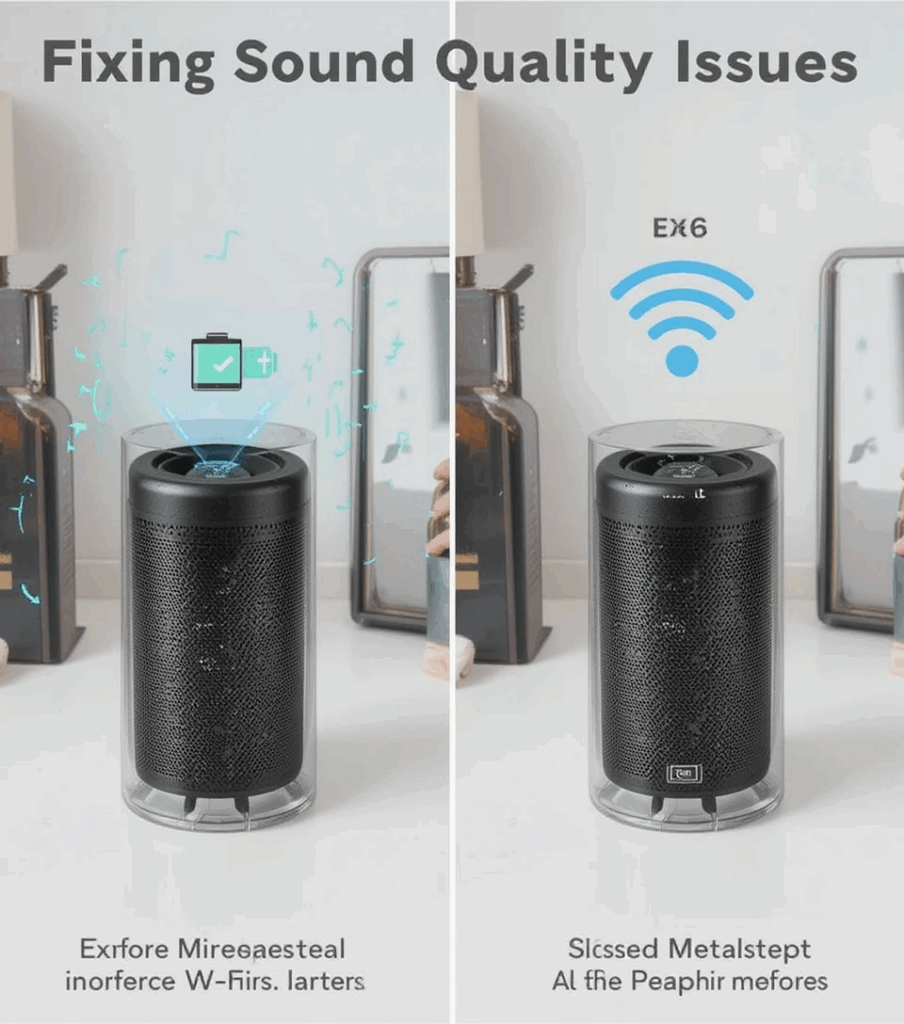
4. Incompatible Bluetooth Versions
Bluetooth 5.0 devices may experience degraded quality when paired with older 2.0 or 3.0 speakers.
Fix: Ensure both devices are compatible or use a wired connection if possible.
5. Low-Quality Audio Source
Streaming low-bitrate music or compressed files like 96kbps MP3s can reduce clarity.
Fix: Use high-quality files (320kbps MP3, FLAC) or stream from premium services.
6. Too Much Distance or Obstacles
Walls and objects can block the Bluetooth signal.
Fix: Keep your device within 10 feet of the speaker with a clear line of sight.
7. Dirty or Damaged Speaker Components
Dust or damage inside the speaker grills can cause distorted audio.
Fix: Clean the exterior gently and inspect for any visible physical damage.
8. Overdriven Volume Settings
Pushing your phone and speaker volumes to max can lead to distortion.
Fix: Set both volumes to 70-80% and adjust from there.
9. Background Apps Using Audio Resources
Other apps may be using your phone’s audio stream, leading to interference.
Fix: Close unnecessary apps while using your speaker.
10. Bluetooth Codec Mismatch
Using different audio codecs (e.g., SBC vs AAC) can impact sound quality.
Fix: Choose the right codec from Bluetooth settings if your device allows it.

How to Troubleshoot Sound Problems
Step-by-Step Guide:
- Restart Your Devices: Turn off and on both the speaker and your phone/laptop.
- Forget & Re-Pair: Delete the Bluetooth connection and pair again.
- Update Everything: Firmware, app, and OS updates can fix known bugs.
- Test Other Devices: Try connecting the speaker to a different device.
- Wired Mode: Use the AUX input to test if Bluetooth is the issue.
Bonus Tip:
Use the speaker in a different room or outside to eliminate interference variables.
Advanced Fixes for Audio Distortion
Reset Your Insignia Speaker
Most Insignia models allow factory reset by holding the power and Bluetooth buttons together for 10 seconds.
Use an Equalizer
Try adjusting the sound profile using your phone’s or music app’s EQ settings.
App Conflicts
Check if any apps like Spotify, YouTube, or gaming apps are clashing with audio output settings.
Third-Party Apps to Enhance Quality
- Wavelet (Android) – Offers per-device audio enhancements.
- Boom 3D (Windows/Mac) – Adds virtual surround sound and EQ presets.
FAQs on Insignia Bluetooth Speaker Sound Issues
Q1: Why does my Insignia Bluetooth speaker sound muffled?
A muffled sound often means there’s either a Bluetooth issue or obstruction of speaker grills.
Q2: How do I improve bass on my Insignia speaker?
Try placing it near a wall or in a corner to naturally amplify bass frequencies.
Q3: Can software updates fix poor sound quality?
Yes. Manufacturers sometimes release firmware updates that fix audio bugs or improve codec handling.
Q4: What if sound only breaks up when using video apps?
This may be a latency issue. Try apps that offer Bluetooth audio delay compensation.
Q5: Is it worth using an AUX cable instead of Bluetooth?
Yes, for consistent high-quality sound, AUX is a reliable alternative to avoid wireless issues
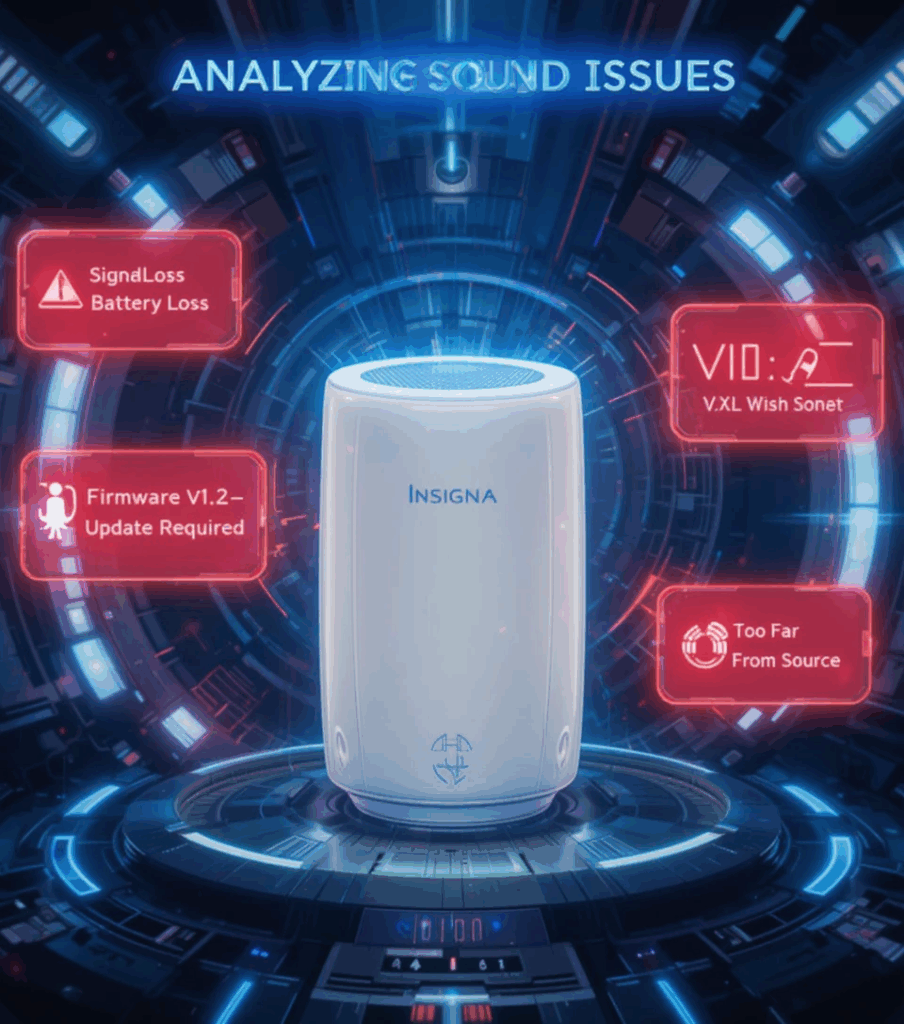
Conclusion & Next Steps
Poor sound quality on Insignia Bluetooth speakers can usually be traced back to interference, settings, or hardware limitations. Most of these issues can be resolved with simple fixes like updating software, re-pairing devices, or adjusting your environment. For best results, keep your device updated, your connections clean, and avoid signal interference.
Next Steps:
- Try the troubleshooting steps above.
- Test with another device.
- Contact Insignia support if hardware failure is suspected.




